The Concept of the Device Server¶
General¶
When starting PLC-Lab 3D Player, the device server is started automatically (green window). This program is used to communicate with the PLC.
You can minimize the window by clicking the close icon. Then it will not be closed, but stored in the Windows tray:
| Device server window | The icon is stored in the system tray |
|---|---|
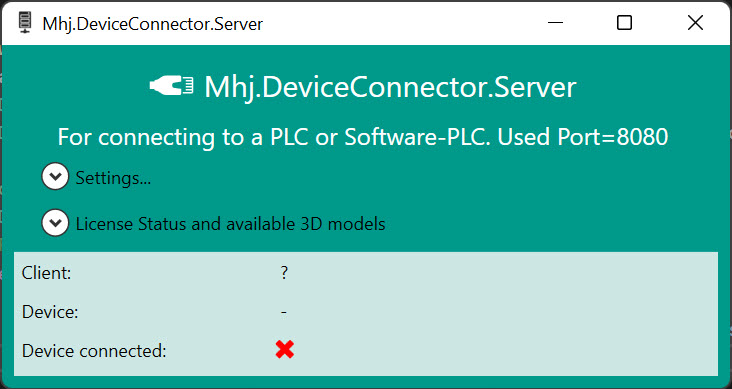 |
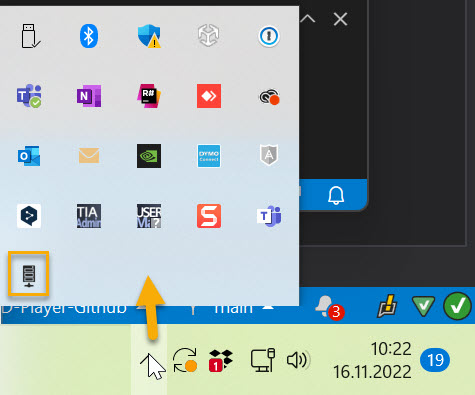 |
As long as PLC-Lab 3D Player is in use, the device server must be running. Otherwise you cannot switch the 3D model to the RUN state. In RUN state the I/O of the system are synchronized with the PLC. The information of the sensors in the 3D system is written to the process image of the inputs, and the outputs (process image) are read and assigned to the actuators in the 3D system.
Communication channel¶
The PLC-Lab 3D Player does not access the PLC directly, but via a separate program, the device server. In the standard configuration, for example, PLC-Lab 3D Player, TIA PORTAL, PLCSIM and the Device-Server run on the same PC. If this system load is too high, only the device server can be used on the programming PC and the PLC runs installed on a second PC. This distributes the total system load to 2 PCs.
Distributing the system load¶
If the 3D simulation is to be used on a second PC, then first install PLC-Lab 3D Player on both computers. On the PC with the programming tool, now start the device server. This can be found in this folder in a standard installation:
C:\Program Files (x86)\MHJ-Software\PLC-Lab-3D-Player\PLC-Lab 3D Player_Data\StreamingAssets\DeviceConnector\Mhj.DeviceConnector.Server.exe
On the second PC now start PLC-Lab 3D Player (see picture below):
- Press the Settings icon [1]
- Opening the Network Settings
- Under Ip [2] "localhost" is registered, here you have to set the IP address of the PC with the device server.
- Check the selected network card. If it is not correct, then you can select a different network card using the button [3].
- Exit the local device server. It is now no longer needed locally. In the Windows system tray you will find the icon for the device server. Click on it with the right mouse button and select Exit Server. If an IP address is set in the network settings, the device server will no longer start automatically when PLC-Lab 3D Player is started.
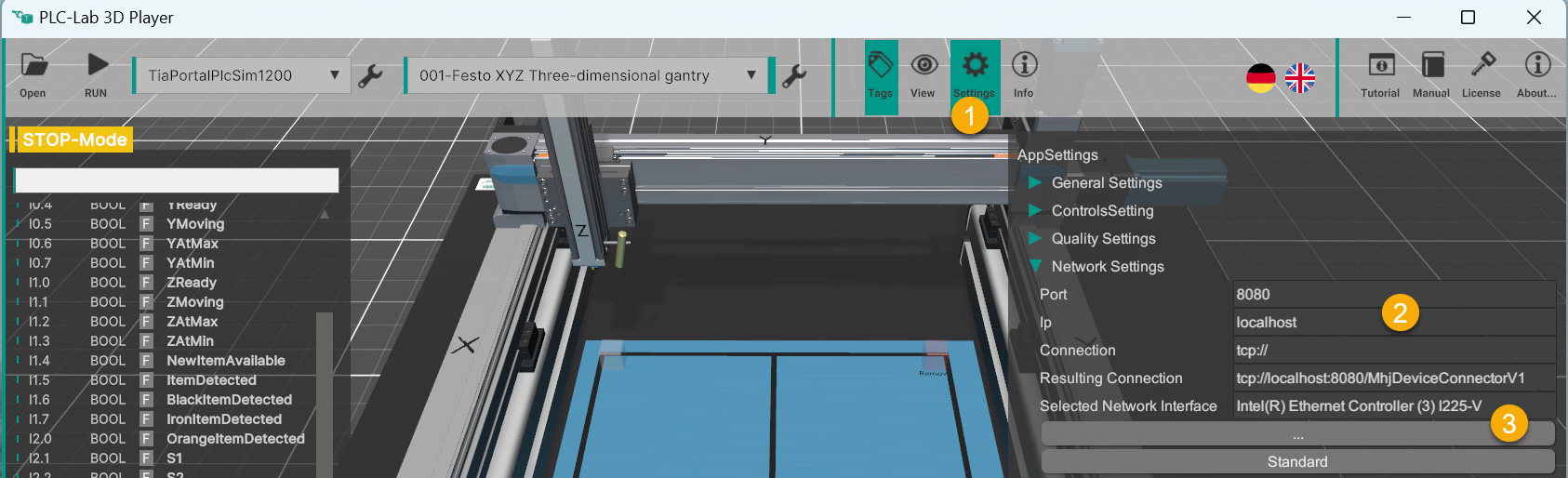
The following picture shows TIA PORTAL, PLCSIM and the device server running on PC1. PLC-Lab 3D Player has been started on PC2. The device server is connected to PLC-Lab 3D Player via TCP/IP. The device server communicates with the PLC via the set communication path.
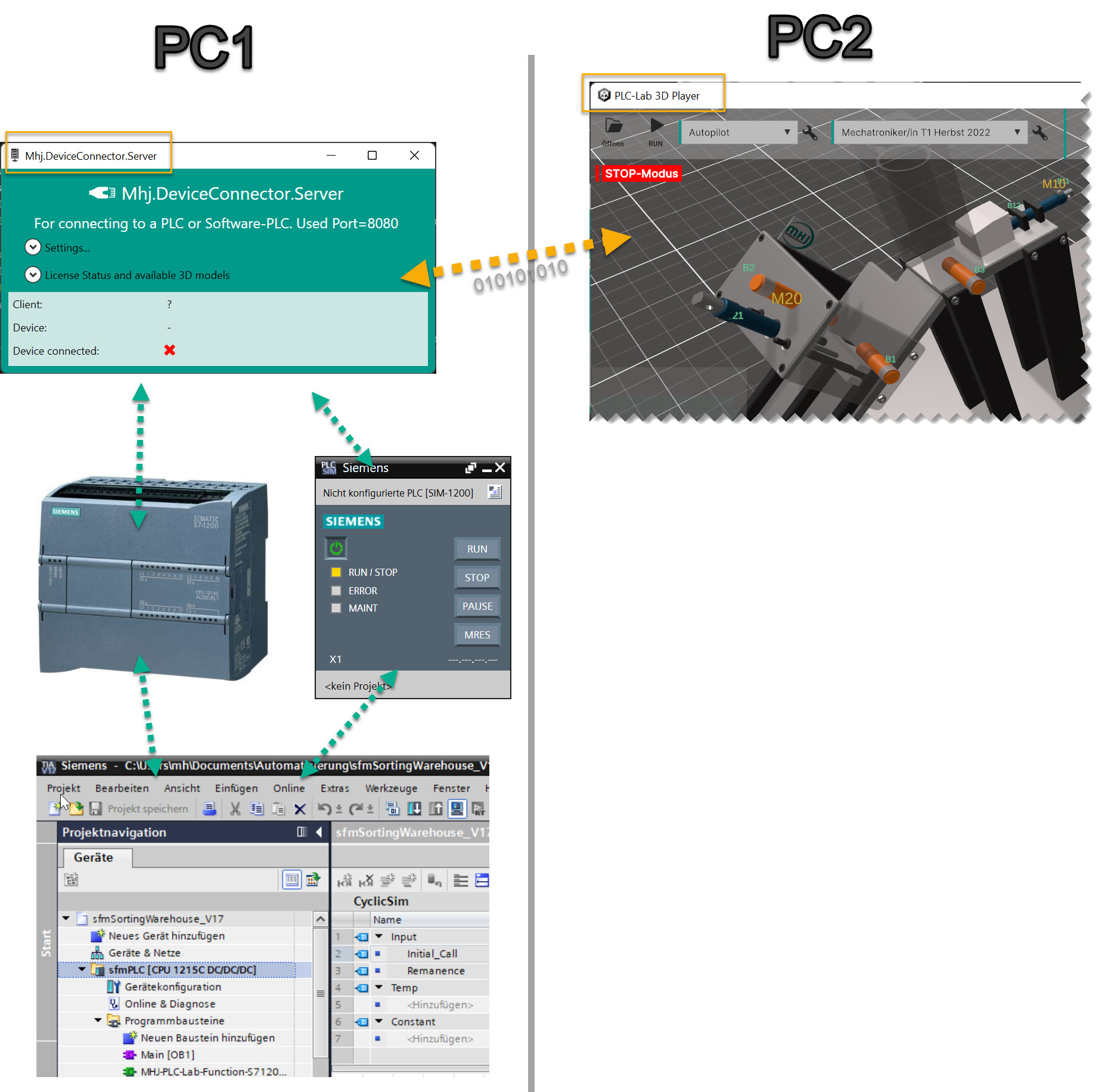
Conclusion¶
Conclusion: To run TIA PORTAL and PLCSIM with a comfortable speed, a powerful PC is necessary. If the PC is already busy with the TIA PORTAL, it becomes difficult to use an additional 3D simulation. This problem is solved by the device server concept.