Simulation Mode¶
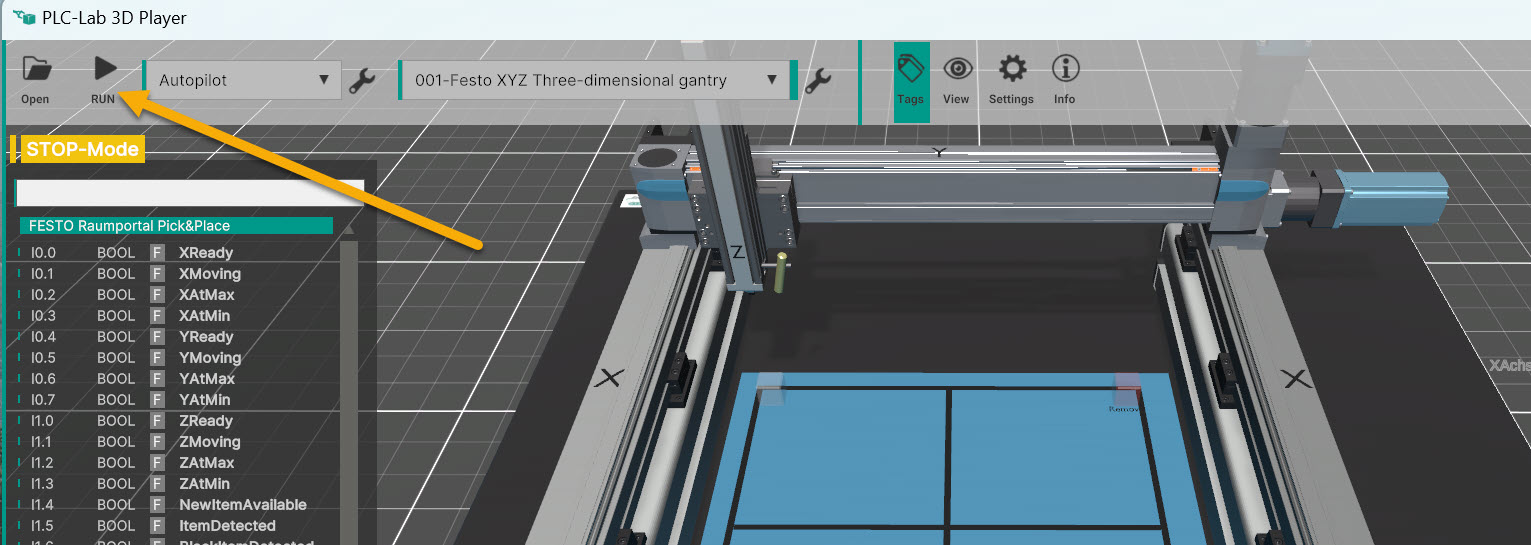
Start the simulation mode by pressing RUN.
Start of the simulation¶
The following process is triggered:
- The connection to the device server is established.
- The device server connects to the device.
- The inputs of the sensors of the 3D system are written to the device via the device server.
- The outputs are read from the device via the device server and assigned to the actuators of the 3D plant.
- The 3D system reacts to the new initial situation.
- Item 3 is executed again.
By synchronizing the inputs and outputs, the mechatronic model is now simulated.
You can stop the simulation by pressing the RUN button a second time.
During the simulation¶
In simulation mode, the following is possible:
- Navigating in the 3D space
- Saving and restoring camera positions: Example: Save the current view to key 1: Shift+1 . To restore view 1, press the 1 key.
- Monitoring inputs and outputs in the tags window. Observe the inputs set by the sensors of the 3D plant. Observe the outputs set by the control program (your programming).
- Forcing inputs and outputs in the tags window: If there are issues, you can hard-code inputs and outputs to specific values to narrow down the cause of the issue.
- You can show and hide the following via the view icon: sensors, actuators, comments
- You can slow down movements of drives and cylinders to better observe the movement. To do this, change the time scale property in Settings->General Settings.